Plume HomePass has a new look! In March, Plume released a new update for their HomePass app. HomePass allows you to easily set up and manage your Wi-Fi network, all from your phone. You’re able to set internet freezes, use existing devices as motion sensors, create guest passwords, and more. This update allows customers the ability to experience a new, refreshed look on the mobile app. Plume’s goal for the update is to help enhance the Plume SuperPods and HomePass experience.
Here's what changed:
- Persistent Bottom Navigation Bar
To help make finding data easier, HomePass now has a bottom navigation bar. This navigation bar is accessible from every screen, so you are able to go from one section of the app to the next. The sections you’re able to choose between on the navigation bar are the home screen, the people section and the more menu.
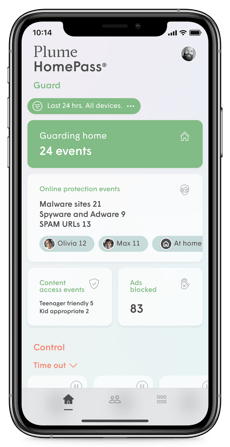
- Customizable Home Screen Sections
You are now able to customize your HomePass app home screen to show what you need it to. You can arrange Guard, Control, Sense and Adapt sections to be in a different order or hide it completely. You’re able to view details specific to each section right on the home screen. In the Guard section, you’re able to view guard, online protection and content access events, as well as any blocked ads. Control lets you view and set any person or device time-outs. Sense shows you a live motion view of your home, while the Adapt section displays your current pods and auto-speed test results. By being able to personalize your home screen, you can easily adjust HomePass to fit your needs.
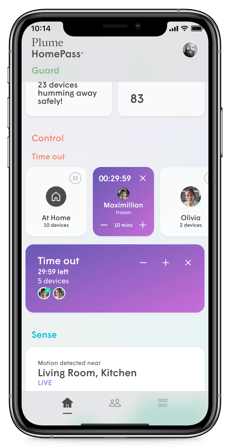
- People Section
The “People” section is the middle icon on the bottom navigation bar. This is where profiles and devices are organized. This section included features that relate to people and devices on the network. When a primary device assigned to a person connects to your home network, their profile will appear in the “people at home” module. The new “At Home” module displays devices that aren’t assigned to a specific profile but are connected to your network. You’re able to make profiles and assign devices to specific profiles in People. Each profile has customizable settings, or you can choose between the default adult, teen, kid or household options. Another new feature in this section is the ability to invite people to the HomePass app – a feature good for anyone who needs read-only or admin access to the app.
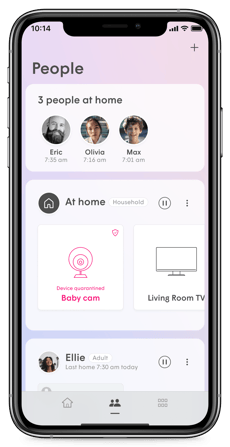
- The More Menu
The last section of the app’s updated layout is the more menu. This section is where you can change settings for everything that is available to you. App settings for Adapt, Control, Guard and Sense, along with notifications and your account are at the top of the menu. If you can’t find a specific setting you want to change on the home screen or people section, it can be found in the more menu. You can also check your pod’s health and current status. If you need assistance with your Plume pods or navigating the HomePass app, the support module allows you to contact us quickly and easily.
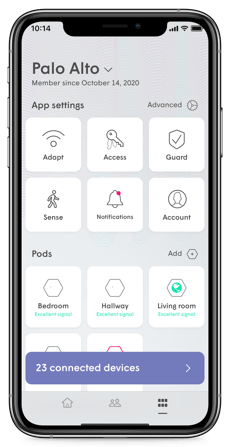
HomePass 1.0 is being discontinued on April 30, 2022. If you don’t have automatic app updates enabled, make sure to visit your device’s app store to update Plume HomePass. While we don’t control the app updates, we hope the new layout allows you to better control your home’s Wi-Fi network. If you have any questions about navigating the updated HomePass app, visit our Residential How-To page for step-by-step instructions, download the HomePass guide or give our Customer Care team a call at 866.522.9378. Our team is ready to help Monday – Friday, 8:30 AM – 9:30 PM, and Saturday (phone support only), 8:30 AM – 5:30 PM.
Learn more about Plume at https://www.allwest.com/internet/internet-made-easy/.