Included in our Hosted VoIP packages, CommPortal, is a cloud-based system that enables you to set up and adjust your phone system without the need for additional servers, phone lines, and IT resources. CommPortal has a variety of valuable features, including these three helpful call settings.
Before accessing any of these settings, you will need a CommPortal username and password. (https://commportal.allwest.com/commportal)
Forward voicemails as emails
Streamlining processes and resources can help your business move faster and allow your team to work more efficiently. This includes eliminating steps in an everyday activity like checking your voicemail. We recommend setting up forwarding your voicemails to email. It eliminates one more step in your day and is handy for those who forget to check our voicemails periodically. To set up this feature:
- Message Settings are found under Your Services at the bottom of the Home page
- The General section allows you to receive voicemail notifications as an email
- Click the add an email address to add the desired email
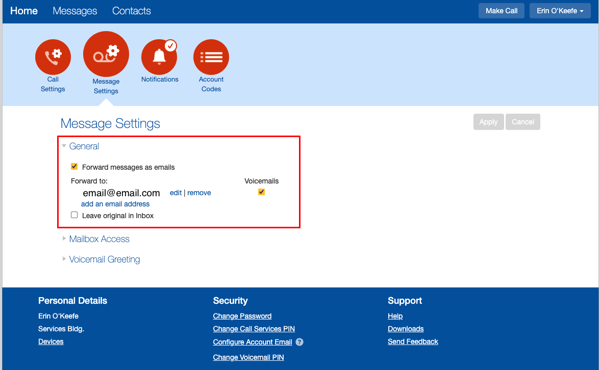
Forward calls to another phone
Does your team still flex between the office and home, or are they often on the road? Forwarding your phone calls to a cell or home phone allows your team to stay in touch and never miss an opportunity while away from the office. To set up this feature:
- On the Home page, click the dropdown on the green button to choose: Available for Calls to Do Not Disturb, sending calls directly to voicemail if you’re busy.
- Click the dropdown on the blue button to choose how incoming calls are handled.
- Choose the call actions if you’re busy or away from your phone
- Click Apply in the top right
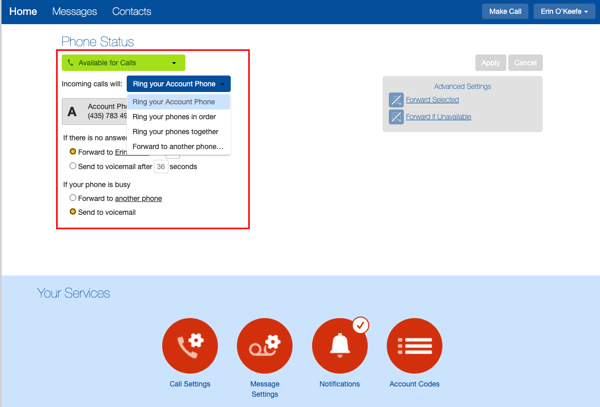
Set different phone greetings
Sometimes setting your voicemail greeting can be cumbersome. Unless you’re a voicemail wizard, we’ve all done the awkward record, erase, and repeat until we like the result. The Voicemail Greeting option lets you configure which greeting will be played to your callers. You can choose to use one of the standard system greetings or record a personal greeting. In addition to defining this default greeting, you can also:
-Configure an alternative greeting to be played outside business hours
-Choose an alternate greeting to be played when the line is busy
-Choose to play an extended absence greeting, and optionally prevent callers from leaving messages while you are away
-Choose to play a different greeting when a call comes in:
Personal
System with Name
System with number
System
To set up your phone greeting:
- Message Settings are found under Your Services at the bottom of the Home page
- The Voicemail Greeting section allows you to choose a greeting type from the dropdown:
- Personal*
- System with name*
- System with number
- System
- To record your name or a personal greeting, click the Edit button. Record your greeting, click Download Greeting and Save
- You can also upload a previously recorded greeting via the Upload Greeting option. Choose File > Upload > Save
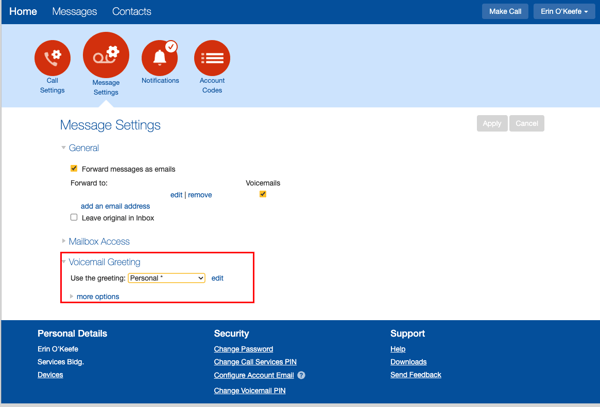
We hope these features help you get the most out of your Hosted PBX service with All West. For more tutorials and tips, visit our Tutorials page or download the user guide.